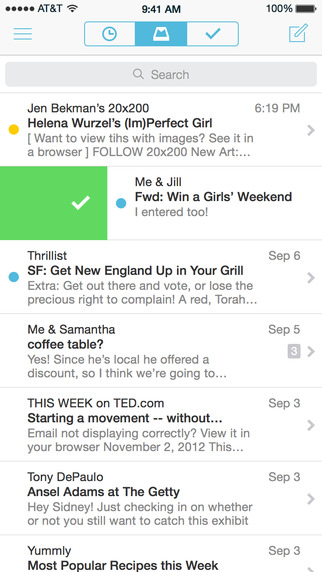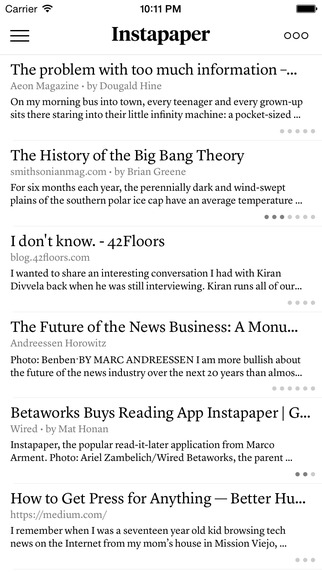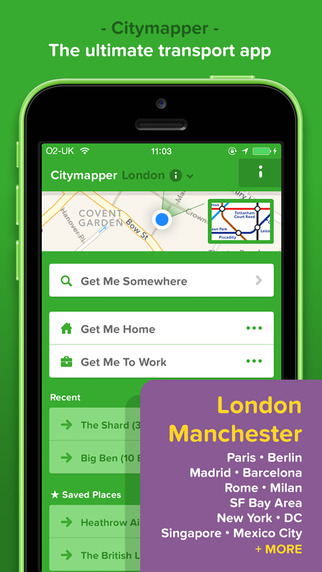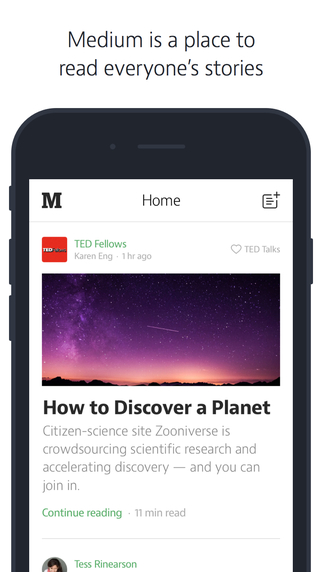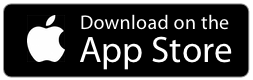Apps that we like: Mailbox, by Dropbox
Mailbox is a completely redesigned inbox that makes email light, fast, and mobile-friendly. Quickly swipe messages to your archive or trash. Scan an entire conversation at once with chat-like organization. Snooze emails until later with the tap of a button — they’ll return to your inbox automatically so you can focus on what’s important now.
Why we like it:
• The swipe interface is very intuitive
• It let’s you ‘snooze’ an email and set a reminder for it at a later time.
How to share a board as an image:
You can either share your moodboard with or without the title bar. To share with the title:
– pinch-out of the board or tap the top left corner to switch back to Board view.
– Tap the share icon (bottom left, below the image) and under Share, tap Image.
– To save on your device Photo Album, tap Save Image or select a destination (Tumblr, Pinterest)
Apps that we like: Instapaper – read it later
Instapaper is the simplest way to save and store articles for reading: offline, on-the-go, anytime, anywhere, perfectly formatted.
Why we like it:
• It is extremely convenient to have at all time an offline reading list available.
• Folders are a convenient way to manage a reading list by topics and activity
How do I move a cell?
Simply drag and drop a cell to the position you want to move it to. Cells with content will swap positions.
Apps that we like: Citymapper
Citymapper is reinventing the everyday urban transport app and making the large complicated cities simple and usable. A to B journey planning, real-time info on all modes of transport where available (next departures and line status), book a taxi or a car through our integration with Uber and Hailo, weather, alerts, disruptions and everything you need and may not even realise that you need to manage your life in the city.
Why we like it:
• I’m not sure how I would go without it
• It’s the first app before to decide on how I will go to a meeting (and when I should leave)
How do I import images from Pinterest?
With Curator 3.0, you can import boards or single/multiple images.
To import a board:
• from the multi-boards view, tap the arrows below the board
• in the menu that pops out, select Pinterest board
• a new menu appears: you can search Boards by user name or by board title (on iPhone, press done after typing)
• you are presented with a list of Board; you can top on a single one to import the Board and the images it contains into Curator
• a spinner will appear while Curator fetches images; once the data is acquired, Curator will download images and you will see them appearing one by one as it progresses.
To import a single/multiple image(s):
• open the Board you want to import into
• tap an empty cell, and select the image icon (middle),
• the list of source appears, select Pinterest
• insert your username and press done
• a list of board appears, select the board containing the image you want to import
• tap once on the image(s) you selected, a blue mark will appear
• tap on Import XX images at the bottom
• Curator will download the XX image(s) inside the Curator Board
Curator 3.0.2
Fixes two issues that snuck into the previous release plus…
• Sharing and collaboration: invite others to your boards
• Text tools: size, alignment and text & background color
• Bigger boards; Premium users can now have unlimited cells
• Individual Pinterest pin import
• ‘Save to Curator’: send images and websites from your computer with new Safari Extension
As always we have also made Curator better by fixing a number of bugs discovered since the previous release.
We really do appreciate to hear from you so please send us any feedback you have.
And, reviews and ratings really help us so if you like Curator please leave a nice review in the App Store, thank you!
Apps that we like: Medium, reading stories
Welcome to Medium for iOS, a simple app that lets you read and write the stories that matter most to you.
Every day thousands of new voices publish their unique experiences, views, and reflections to Medium.com, creating the largest, most diverse collection of stories on the internet. With this app you have the cleanest, simplest way to discover them and create your own, wherever you are.
Why we like it:
• The long read form of writing and reading is not gone because of Twitter—it has to be re-invented; Medium is probably the best place now where to discover new content
• The app on iOS and on the web have a beautiful and simple interface.
How to export a PDF
– Select the board you want to export by having it in the middle of the screen
– Press the Share icon
– Tap on Export: PDF
– Tap to select your options: Portrait or Landscape, and the quality (low, medium or high)
– Tap on Export (please note that this might take a while depending on the number of images and their sizes)
– Select a destination (Email or SMS, or to save it on the device: tap Open in, then Books, or tap on DropBox, Google Drive, etc. to send the file to your cloud storage of choice)
Share and Collaborate
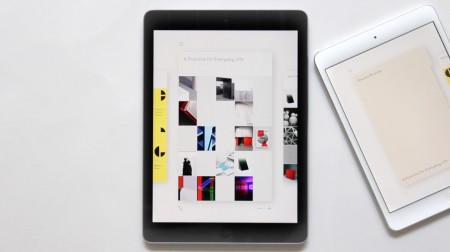
Today we are very excited to release Curator 3.0 with much sought after suport for sharing and collaboration.
Share & Collaborate allows you to invite your colleagues to a Board or easily share it with a client.
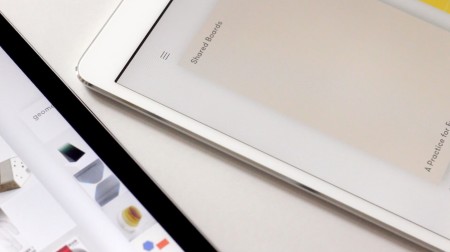
As part of this major new release we are also introducing better Text Tools, improved Pinterest Import and Bigger Boards for Premium users to fit even more images, websites and texts on a single Board.
We are also making it easier to add content to a Board from your computer with the release of Save to Curator, our Safari Extension.
Share & Collaborate
You can now share a Board with anyone you want to work with. Send a Board to someone new via their email address, or simply select someone you already worked, and they will be able to see but not edit your Board. Or, invite others to collaborate on your Board. Any additions and changes will be instantly visible to all the participants. You can revoke access to a Board at any time.
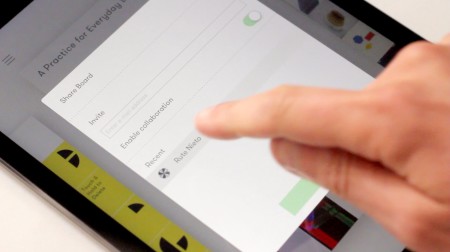
What else is New?
Text Tools
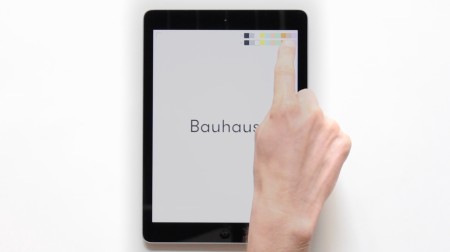
Add Titles for your presentation super fast. Text Cells have gotten a thorough overhaul and you can now also add text on top of images!
The following text options are now available:
• Text and Background Colour
• Text Alignment: Top, Middle, Bottom, Left Center, Right
• Text Size
Improved Pinterest Import
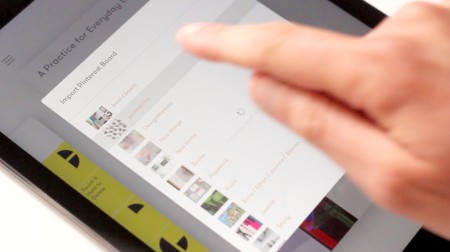
You could already import a whole Pinterest Board, and now we have added support for importing individual Pins! Tap on an empty Cell and choose Image as usual and you will find the new option for Pinterest where you can select only the Pins you want from a particular Board. You will need your Pinterest username which is the bit visible immediately after www.pinterest.com/ if you are logged in in a browser.
Bigger Boards for Premium users
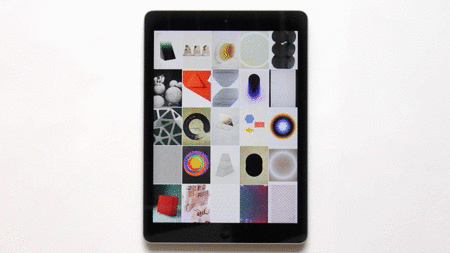
As a Premium user you can now have MUCH Bigger Boards. Add as much content as you like, still with the same beautiful, clean and simple layout.
“Save to Curator” from your Mac for everyone
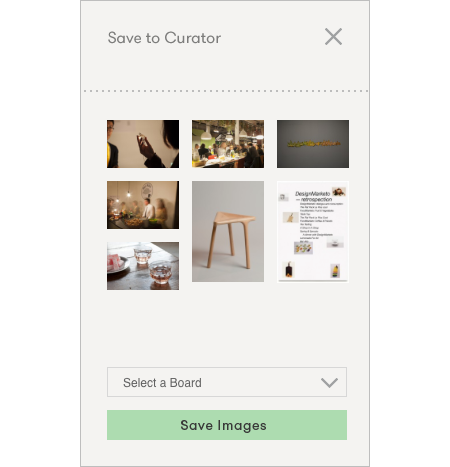
Use the Safari Extension to send images and websites to any Curator board directly from your browser. Along with the bigger boards, you will be able to pile in all the visual references you come across everyday.
One last thing…
As usual we have also made Curator better by fixing a number of bugs discovered since the previous release. We have a great team of beta testers previewing new features and reporting any issues so that we can fix them faster — join them!
… or two: Reviews and good ratings really help us so if you like Curator please leave a nice review in the App Store, thank you!