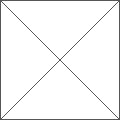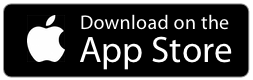How do I import images from Pinterest?
With Curator 3.0, you can import boards or single/multiple images.
To import a board:
• from the multi-boards view, tap the arrows below the board
• in the menu that pops out, select Pinterest board
• a new menu appears: you can search Boards by user name or by board title (on iPhone, press done after typing)
• you are presented with a list of Board; you can top on a single one to import the Board and the images it contains into Curator
• a spinner will appear while Curator fetches images; once the data is acquired, Curator will download images and you will see them appearing one by one as it progresses.
To import a single/multiple image(s):
• open the Board you want to import into
• tap an empty cell, and select the image icon (middle),
• the list of source appears, select Pinterest
• insert your username and press done
• a list of board appears, select the board containing the image you want to import
• tap once on the image(s) you selected, a blue mark will appear
• tap on Import XX images at the bottom
• Curator will download the XX image(s) inside the Curator Board