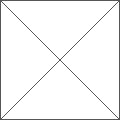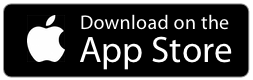How to export a PDF
– Select the board you want to export by having it in the middle of the screen
– Press the Share icon
– Tap on Export: PDF
– Tap to select your options: Portrait or Landscape, and the quality (low, medium or high)
– Tap on Export (please note that this might take a while depending on the number of images and their sizes)
– Select a destination (Email or SMS, or to save it on the device: tap Open in, then Books, or tap on DropBox, Google Drive, etc. to send the file to your cloud storage of choice)