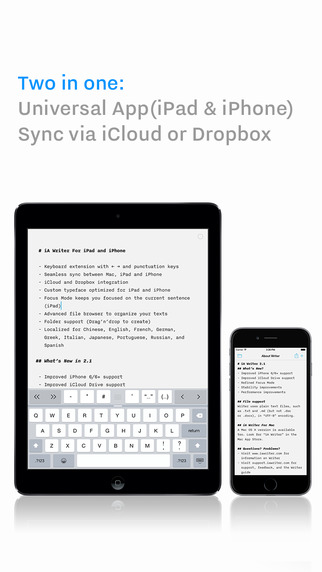Things that inspire us: Franz Erhard Walther
Franz Erhard Walther produces sculptures, paintings and performances. His art is minimalist and conceptual. Since the 50s he has been questioning the idea of art made to hang on walls.
Why we like it:
• We like the idea of documenting art performances via drawings, creating another set of works in the process.
• Walter’s sculptures used in his performances always look like a massive playground!

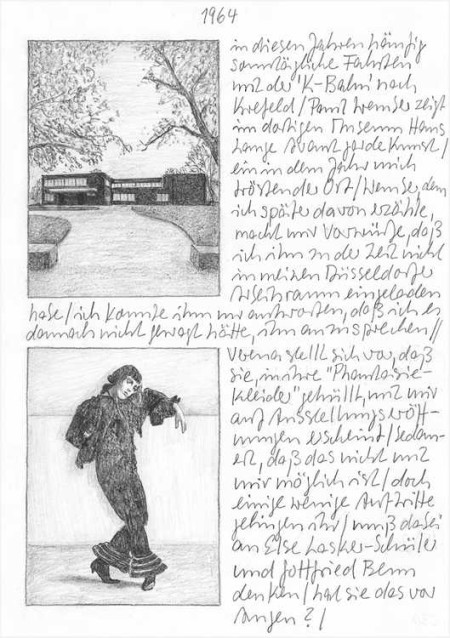
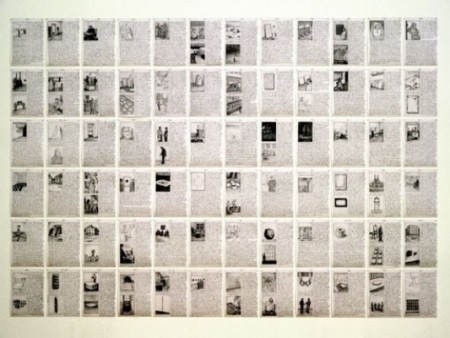
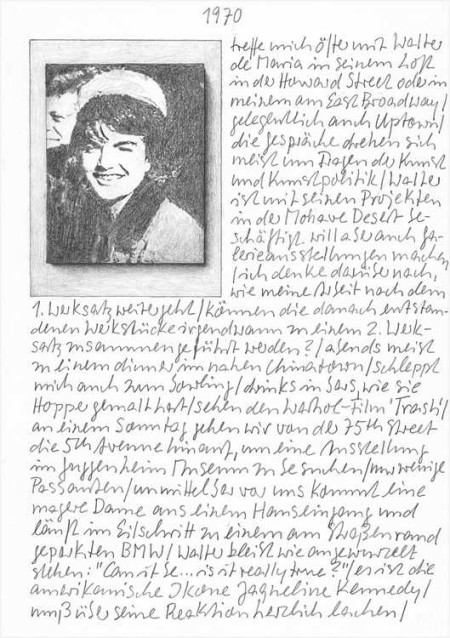

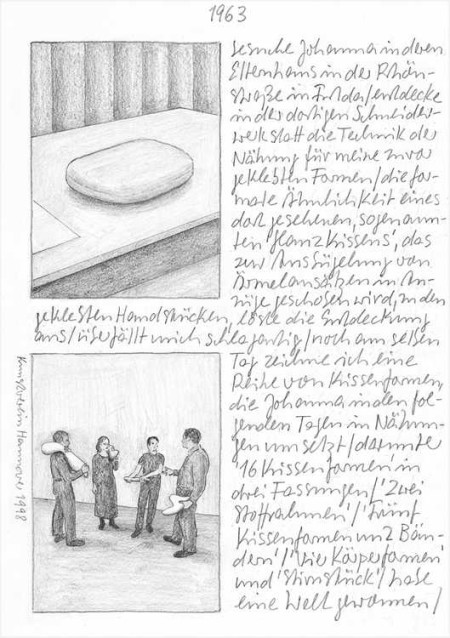
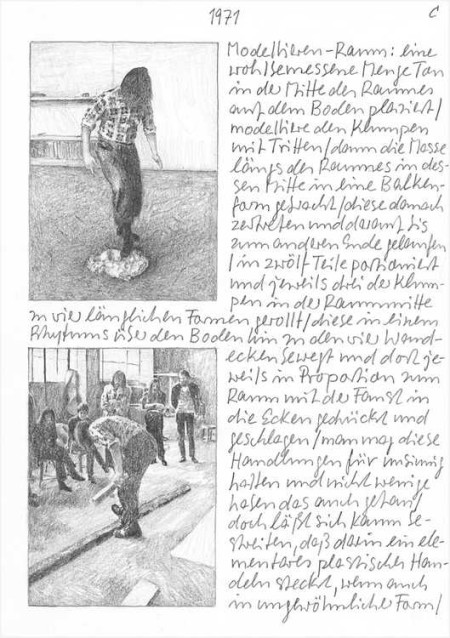
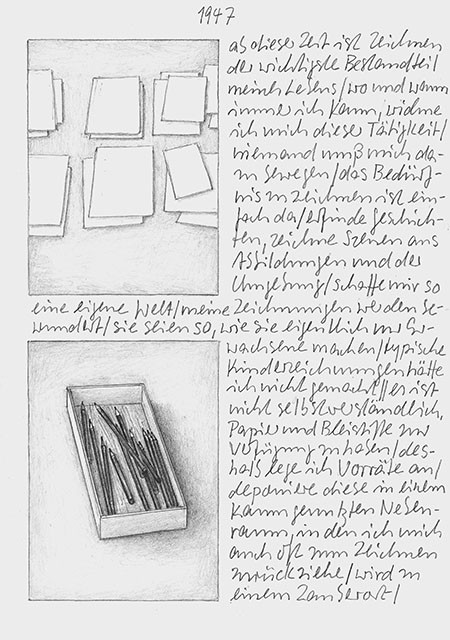
How to prepare a Presentation
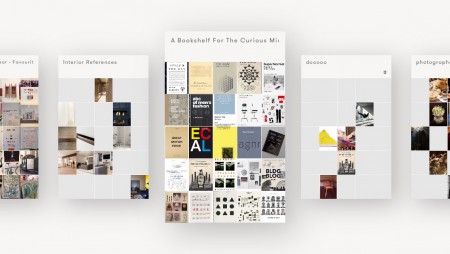
– From the Board view, tap the board you want to present
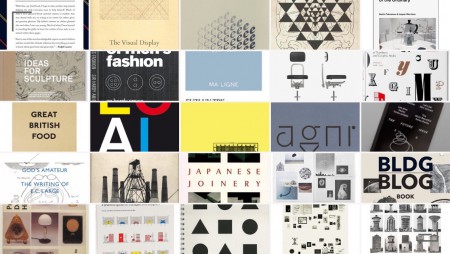
– You can tap on any cell you want to present first; it will be displayed at its best resolution in full screen
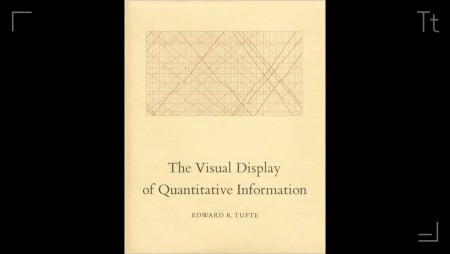
– Single finger swipe to the right to present next cell, or single finger swipe to the left to present the previous
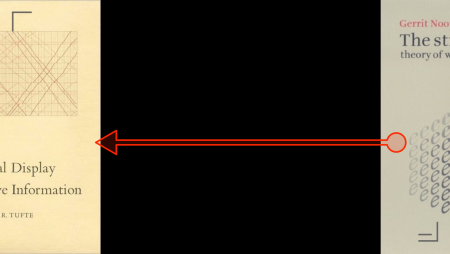
– At any moment, you can display text note: tap on the Note icon (bottom right corner)
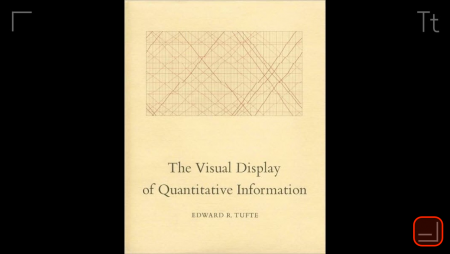
– At any moment, you can give an overview of your presentation by pinching out or the full screen to show 25 cells at once. To return to full screen simply tap a cell.
Things that inspire us: Gerhard Richter’s Atlas, 1962-2013
Gerhard Richter’s Atlas is a collection of photographs, newspaper cuttings, and sketches. Richter has been assembling them since the mid 1960s. He selects and arranges visual elements on loose sheets of paper.
Why we like it:
• The assembled pictures and notes give insights into Gerhard Richter’s thoughts process. It highlights the narratives he developed alongside his other works.
• The sheer amount of thoughts and visual references over the years is simply amazing.

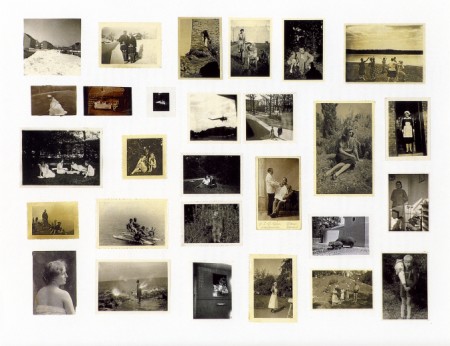
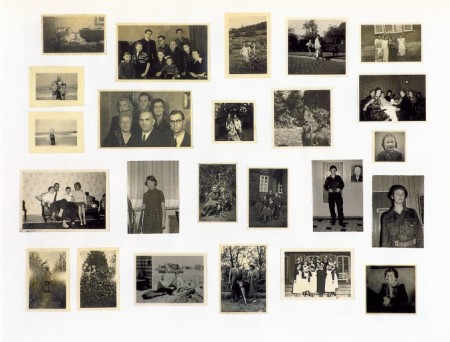
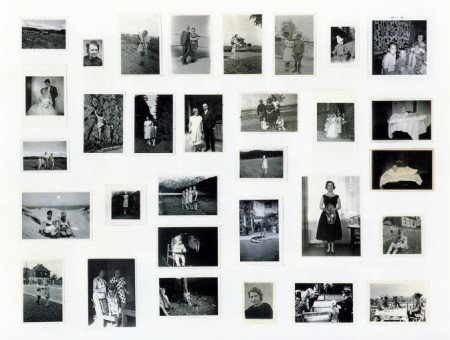
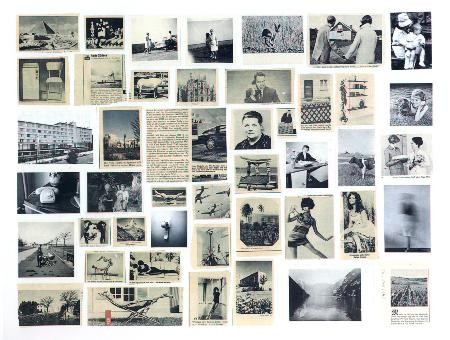
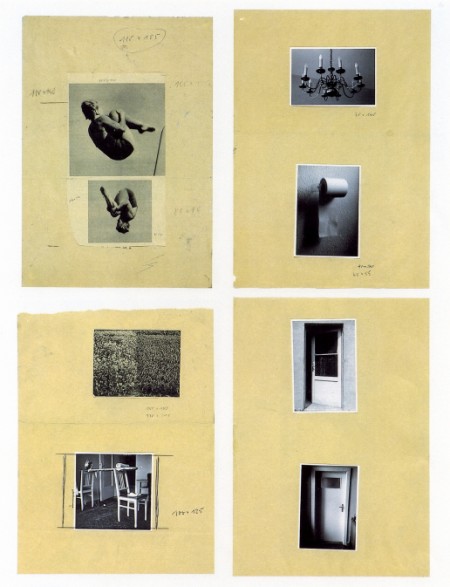
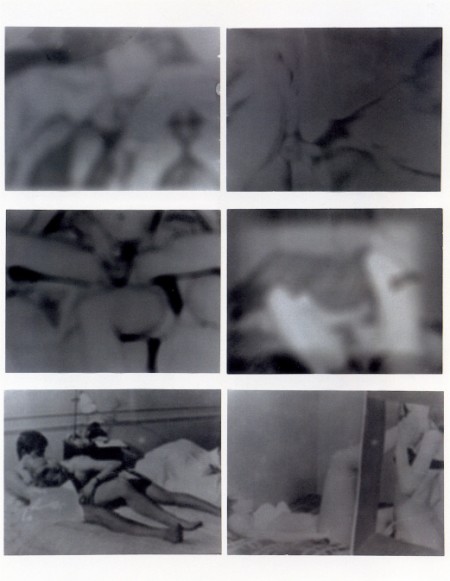
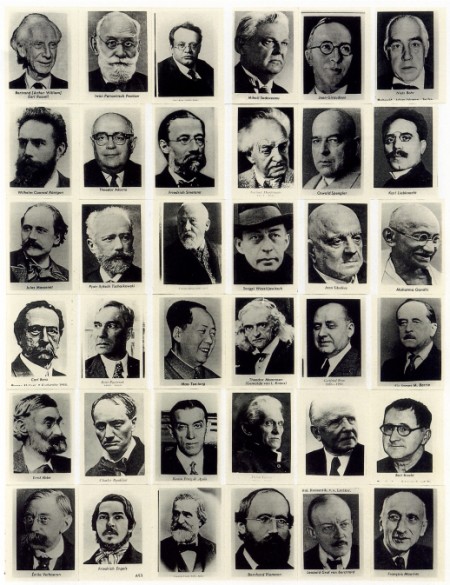
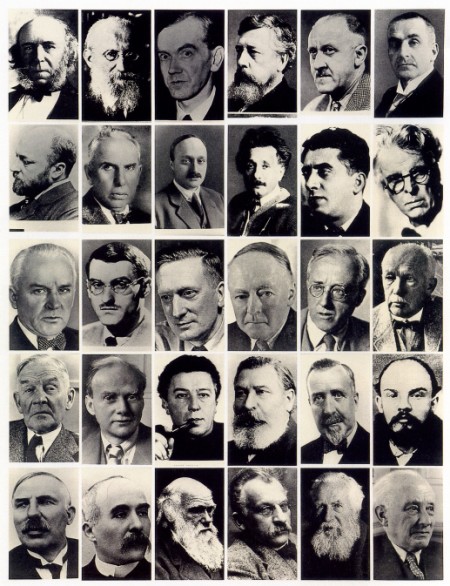
How to create a Moodboard
Import from your device Photo Album, a cloud storage account (DropBox, Box, Google Drive), Pinterest, Instagram, Flickr search or Facebook.
Below we are using DropBox as an example, but the process is very similar for other services.
– You first need to connect your account [Learn how to connect a Dropbox account]
– Tap on the import image icon.
– In the list, select the source where your images are stored
– Navigate to locate your content, select it (blue mark)
– Tap on import Image green button
– Drag to move images around and arrange your moodboard
From here you can:
— share with a collaborator,
— export a PDF,
— send as an image,
— publish to social network (Tumblr, Twitter, Facebook, Pinterest, etc.),
— zoom in an individual cell to make a full screen presentation (on screen or on a projector)
Things that inspire us: Koyaanisqatsi, The Life Out Of Balance
Koyaanisqatsi, The Life Out Of Balance
Directed by Godfrey Reggio, Music composed by Philip Glass
This classic film explores the relationship between Nature, Humans and our technology. How our sudden planetary development influences the world we live in.
Through its absence of narration, is not supposed to take sides: it simply shows facts.
The narrative is based on the juxtaposition in time of long sequence shots, slow-motion and time-lapse. The film uses simple means to build the storyline and there is no dialog, no actors, only the images and the music.
Why we like it:
• We appreciate the use of simple sequences, juxtaposed that help construct the narration
• The music! Philip Glass’ compositions are perfectly matching the editing and sequences.
• While assembling the images on Curator, we played the game of finding patterns in the sequences’ transitions.
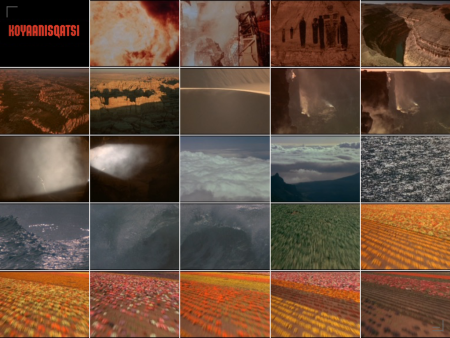
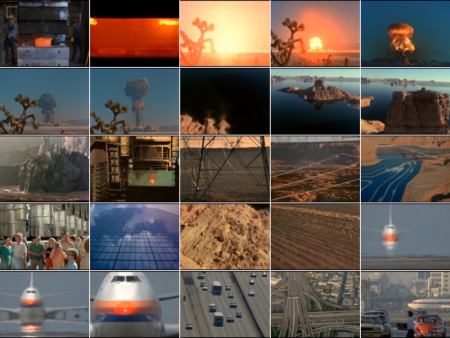
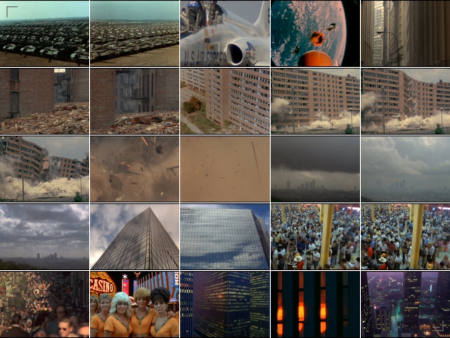
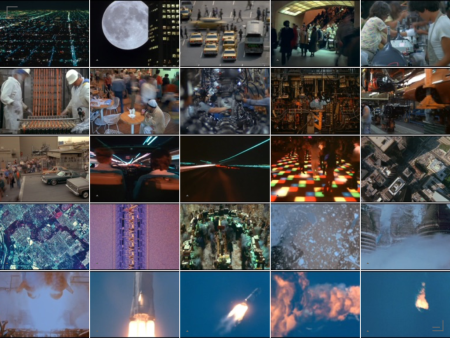
How to Format Text
In Curator you can add Text Cells which lets you write and format text. You can choose text: size, colour and alignment. Here’s a step-by-step guide how to do it.
• In the Grid View, tap on an empty Cell. Tap on the “Tt” icon to add a text cell.
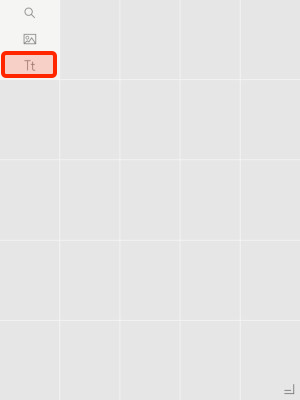
• You will be presented with the keyboard and can start typing.
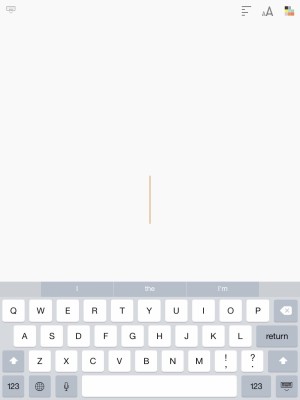
• By default, the text will be centre aligned (both horizontally and vertically) with the large text size in dark colour on a light background.
• Tap on the top right icons to bring up the formatting options: Alignment, Size and Colour for both text and background.
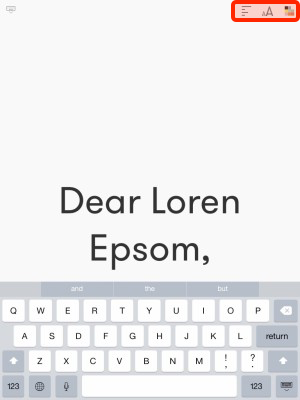
• Colour: 2 palettes control the colour of the text and background colour. Tap on a colour to change.
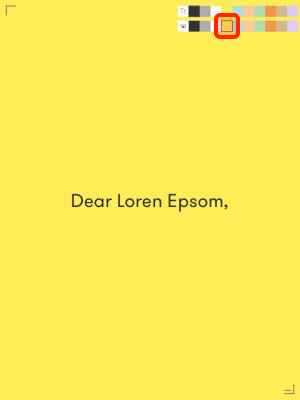
• Alignment: First part controls horisontal alignment, Second part controls vertical alignment. Tap to change.
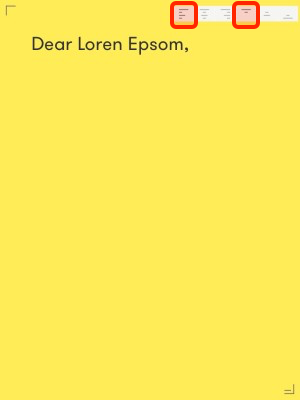
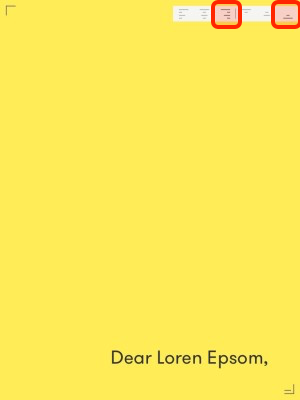
• Text Size can be: Large, Medium or Small. Tap on a size to change.
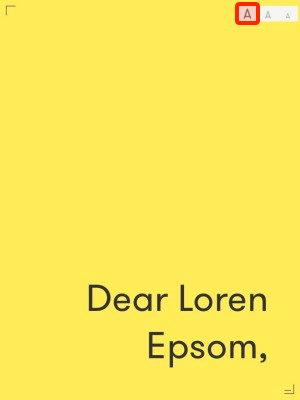
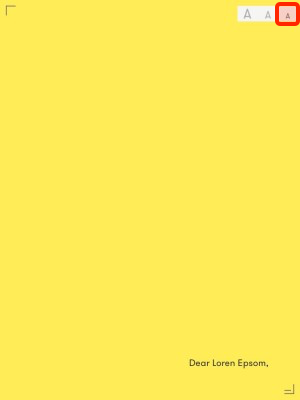
• At any time you can tap on text then on the top left corner keyboard icon to hide the keyboard and Text formatting buttons. Tap the text again to show the Text formatting buttons.
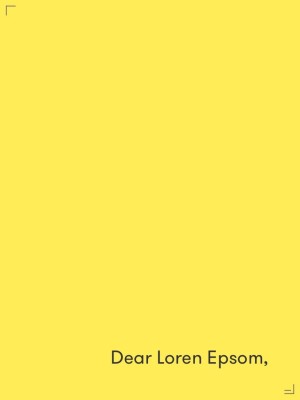
Apps that we like: Writer, the writing machine
“iA Writer is the quintessential writing machine”
Why we like it:
• It’s a clear and simple tool
• It has a very minimalistic approach to writing we feel very close.
• I love to start thinking/writing on any device and sync my text without worrying
How to Share a Board
With Curator you can easily share your Boards with colleagues or clients. Invite someone to a Curator Board via their email address, or simply select someone you have already shared with.
This will enable you to invite someone to see your board and if you choose to, they can also collaborate with you.
It’s really simple to build a moodboard to explain an idea and show it to anyone.
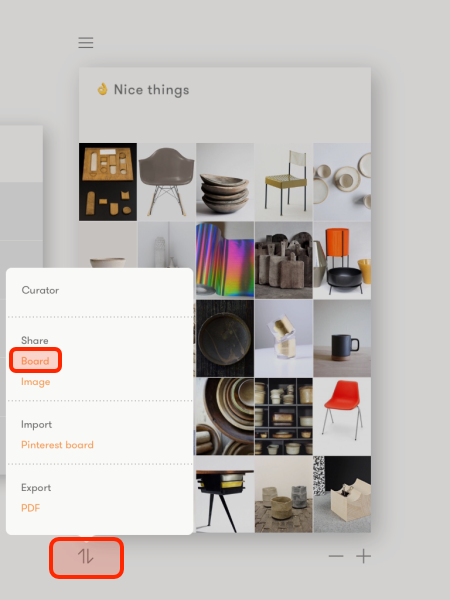
Tap the ‘Share’ button under the board and select Share – Board.
If your personal profile is incomplete you will be prompted to add your name, so that the person you are sharing with knows who you are.
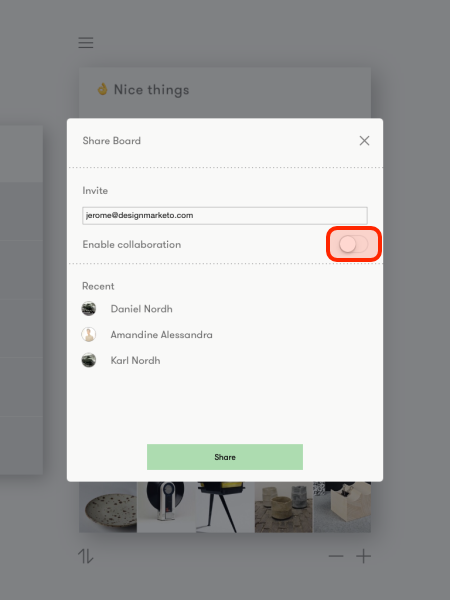
By default, Collaboration is enabled, this means the other person can add content to and edit (but not delete) your Board. If you don’t want people to be able to edit your work: tap the switch to disable Collaboration.
Enter the email address of the person you want to share the Board with, or tap on the name of someone you have previously shared with. Finally, tap the green Share button at the bottom of the screen.
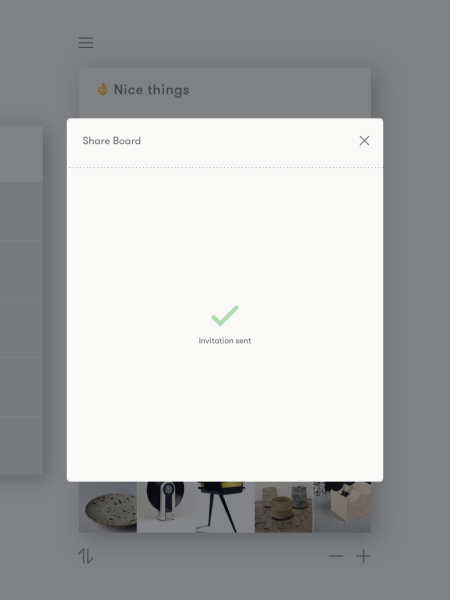
Curator will send an invitation to the user. If there is already a user registered with the email they will soon after see the Shared Board folder appear in his/her own Board view. If the person is not yet a Curator user they will receive an email prompting them to sign up with that email to receive your board.
Tap the X in the top right corner to close the screen and return to the Board view.
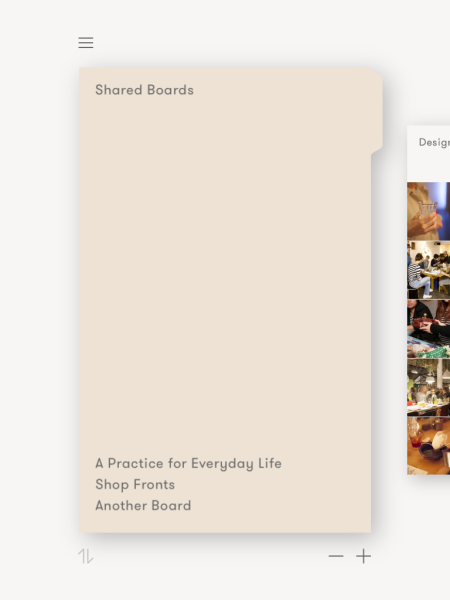
Curator 3.0.3
We have been hard at work improving stability and fixing bugs!
• PDF export now includes text on images and other text features
• Importing a Pinterest board now includes up to 50 pins for Premium users
• Fixed several issues that could cause a crash after deleting a board
• Fixed an issue when importing local images
• Fixed an issue when saving Text Cells
• Many other minor stability improvements
We have also updated the Curator Icon.
We love to hear your feedback so please send email to us at feedback@curator.co or on Twitter @Curator. If you like Curator we also appreciate if you leave a nice review on the App Store, it really helps!
How do I enable sync and backup?
Simply sign up for a free sync account. Tap the menu button and select ‘Log in or Sign up for free’. The Free tier will backup and sync your data up to 1 Gb.