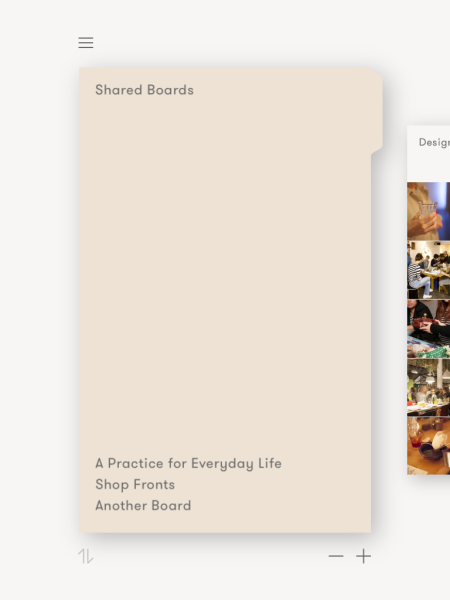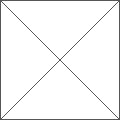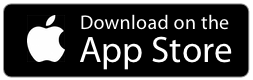How to Share a Board
With Curator you can easily share your Boards with colleagues or clients. Invite someone to a Curator Board via their email address, or simply select someone you have already shared with.
This will enable you to invite someone to see your board and if you choose to, they can also collaborate with you.
It’s really simple to build a moodboard to explain an idea and show it to anyone.
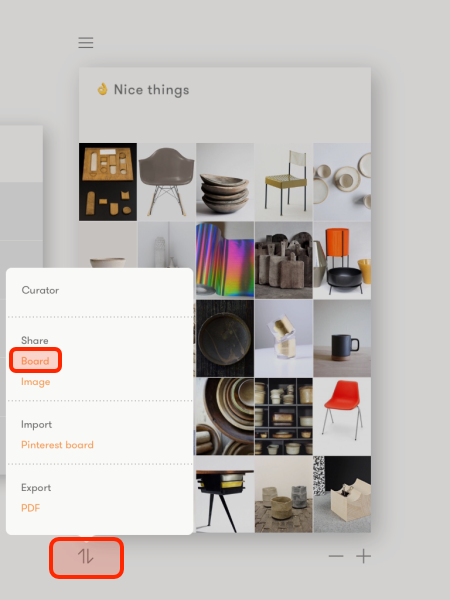
Tap the ‘Share’ button under the board and select Share – Board.
If your personal profile is incomplete you will be prompted to add your name, so that the person you are sharing with knows who you are.
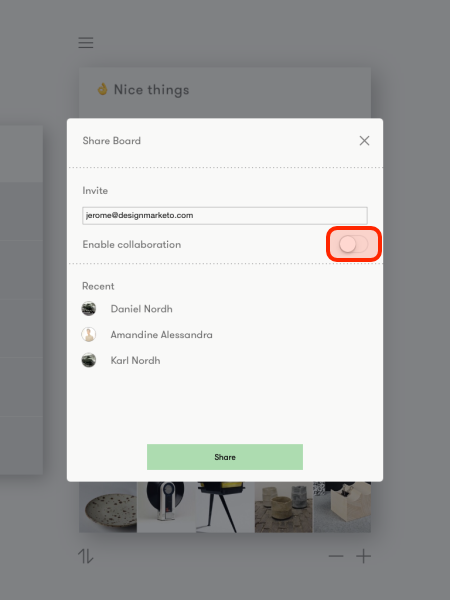
By default, Collaboration is enabled, this means the other person can add content to and edit (but not delete) your Board. If you don’t want people to be able to edit your work: tap the switch to disable Collaboration.
Enter the email address of the person you want to share the Board with, or tap on the name of someone you have previously shared with. Finally, tap the green Share button at the bottom of the screen.
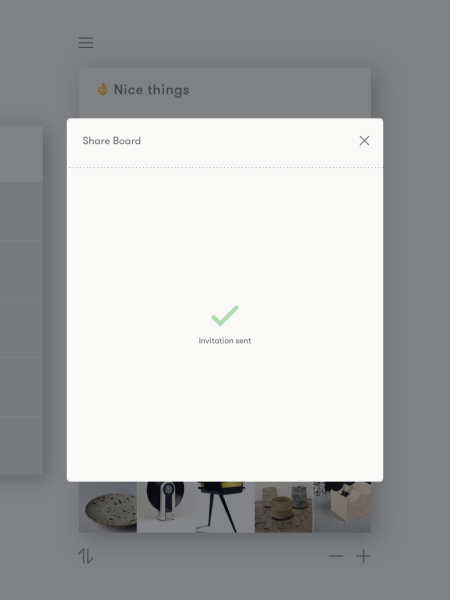
Curator will send an invitation to the user. If there is already a user registered with the email they will soon after see the Shared Board folder appear in his/her own Board view. If the person is not yet a Curator user they will receive an email prompting them to sign up with that email to receive your board.
Tap the X in the top right corner to close the screen and return to the Board view.