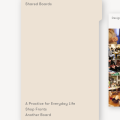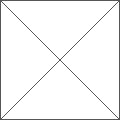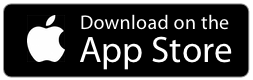How to send a website to Curator
It’s very easy to send a website from Safari on iOS to Curator—or from any app that supports the Share Extension.
In the app that has the content you want to use in Curator: you click on the Share icon, then select Curator.
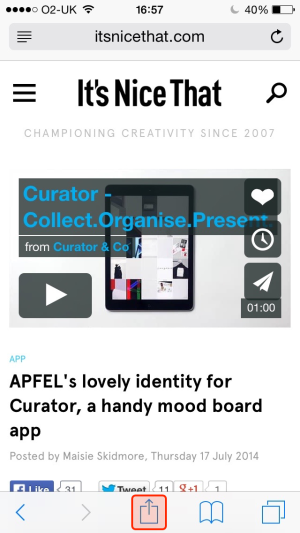
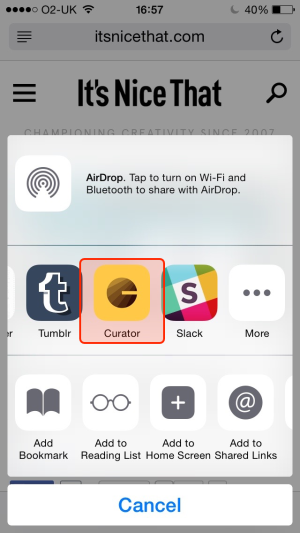
You can edit the content.
Select the Board you want to use.
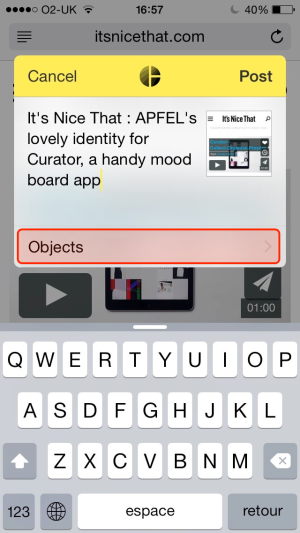
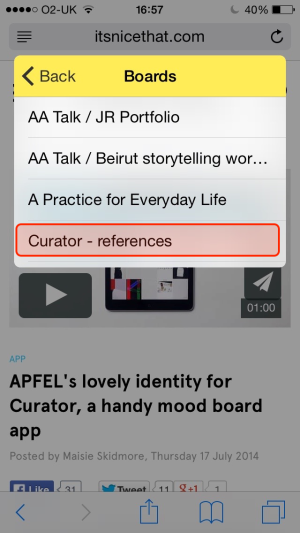
Finally press Post.
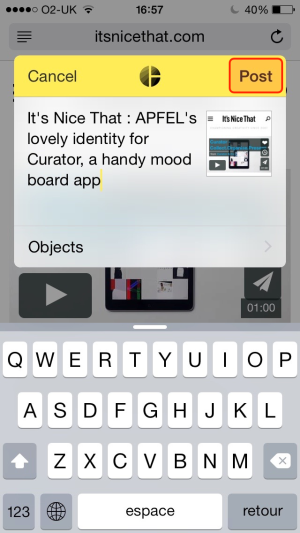
If you haven’t set it up yet, you need to click on the More.
Scroll to the right if you can’t see it. A list of applications will appear. They are able to receive content via the Share Extension.
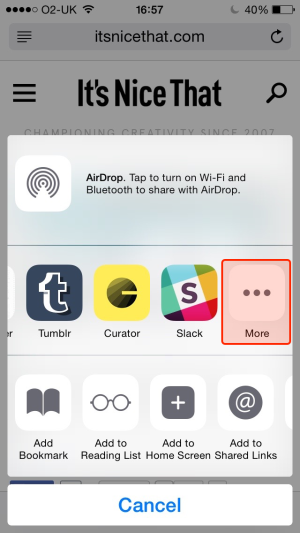
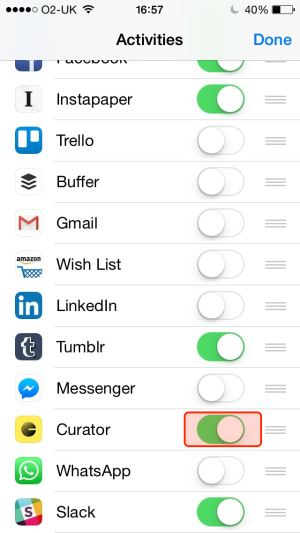
You can enable Curator by making sure the button on the right is green. You will now be able to follow the above steps to send any website or image to Curator.