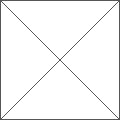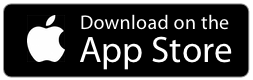How to prepare a Presentation
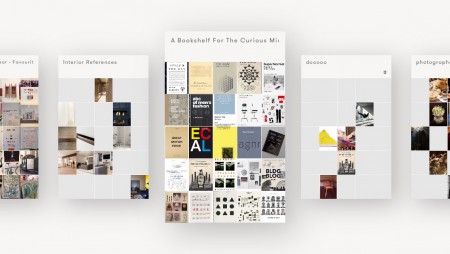
– From the Board view, tap the board you want to present
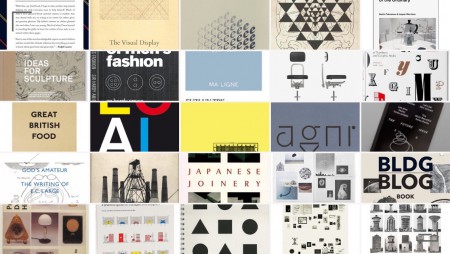
– You can tap on any cell you want to present first; it will be displayed at its best resolution in full screen
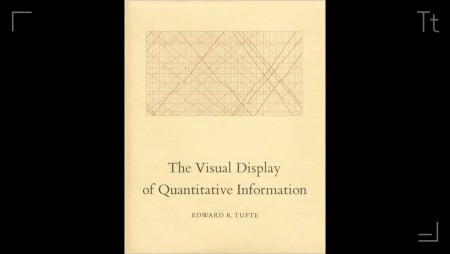
– Single finger swipe to the right to present next cell, or single finger swipe to the left to present the previous
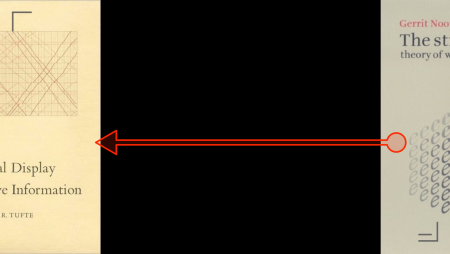
– At any moment, you can display text note: tap on the Note icon (bottom right corner)
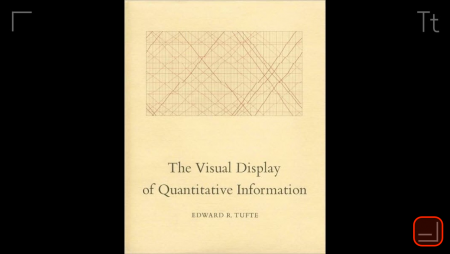
– At any moment, you can give an overview of your presentation by pinching out or the full screen to show 25 cells at once. To return to full screen simply tap a cell.