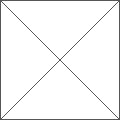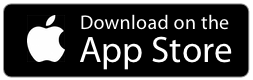How to create a Moodboard
Import from your device Photo Album, a cloud storage account (DropBox, Box, Google Drive), Pinterest, Instagram, Flickr search or Facebook.
Below we are using DropBox as an example, but the process is very similar for other services.
– You first need to connect your account [Learn how to connect a Dropbox account]
– Tap on the import image icon.
– In the list, select the source where your images are stored
– Navigate to locate your content, select it (blue mark)
– Tap on import Image green button
– Drag to move images around and arrange your moodboard
From here you can:
— share with a collaborator,
— export a PDF,
— send as an image,
— publish to social network (Tumblr, Twitter, Facebook, Pinterest, etc.),
— zoom in an individual cell to make a full screen presentation (on screen or on a projector)